Solution 1: Create New Connection
In ubuntu systems, drivers for almost all the types of USB modem are present. You just need to create a new “mobile broadband connection” following the steps below:
Step One
Plug the USB net connecter to the system and check for the “new mobile broadband connection” in top right corner, under the item with network icon. In latest version of Ubuntu ( 12.04 onwards ) you will find “Edit Connections” option.
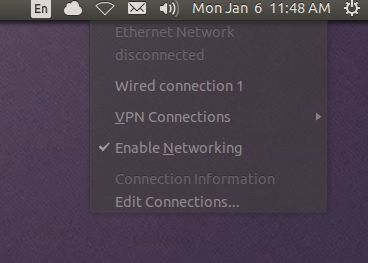
Step Two
Select for the “new mobile broadband connection” or “Edit Connections” (in newer versions). Now, click on “Add” new connection and select “mobile broadband” in the options.
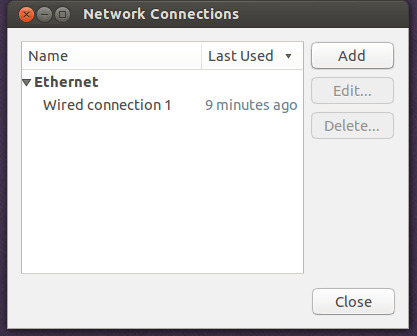
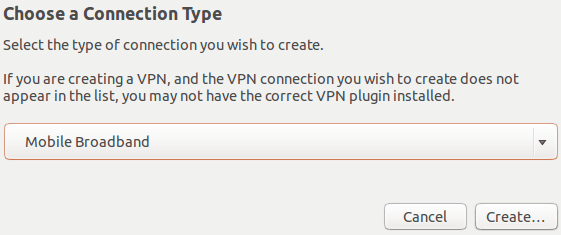
Step Three
Select the detected device and Select the “country and region” and continue. It will show you the list of providers according to the country you have selected. Now here you can select the provider of internet connection.
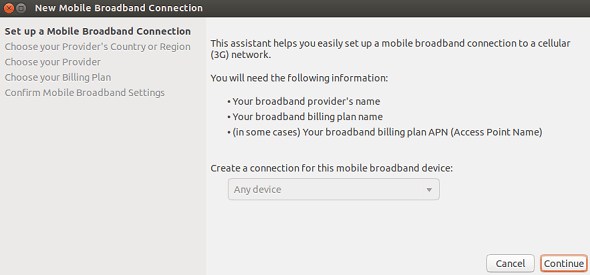
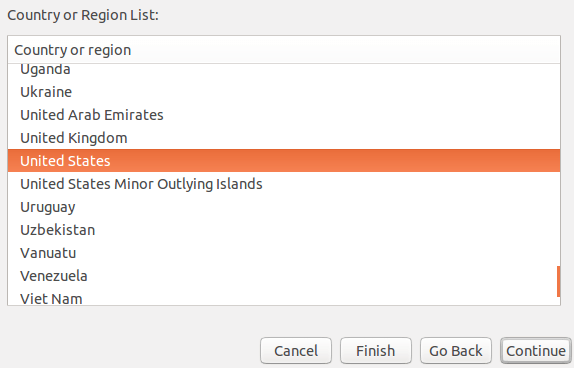
Step Four
Select your provider in the available options and continue. If provider is not present in the list, enter it manually as you wish and continue. On the next screen you can select your plan if you have selected your provider. According your plan the APN will be automatically set.
If you are doing manual setup of provider then put the number as *99#, give appropriate APN and leave username, password field blank.
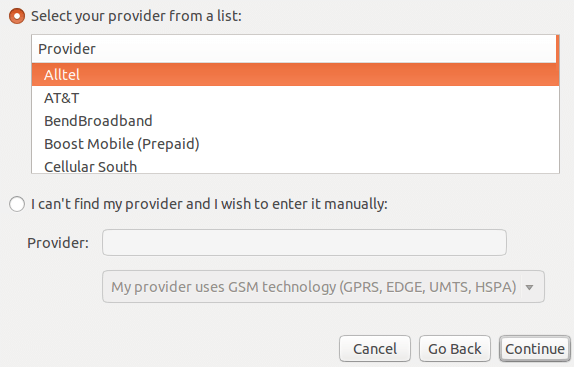
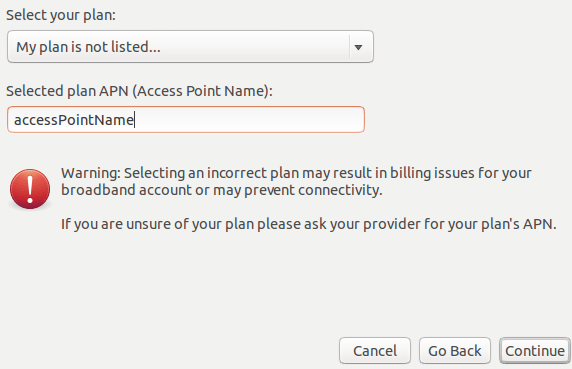
Step Five
Save your connection and continue.
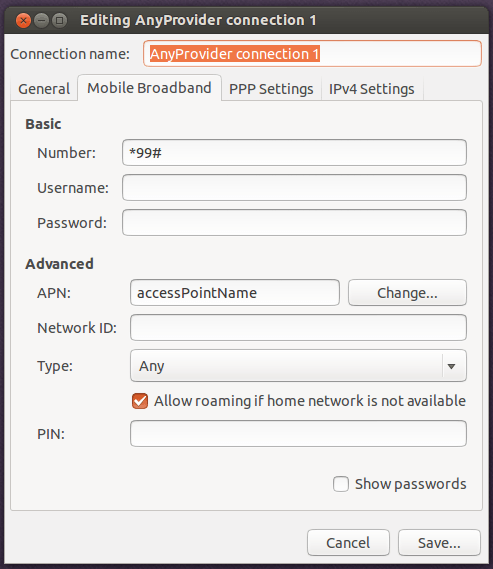
Step Six
Now you will see the newly created connection available in top right corner, under the item with network icon, which you can use to connect the dongle.
You have successfully connected to web now.
Solution 2: Execute Vendor’s Shell Script
For all linux flavour in general, most of the usb dongle vendors have the set up for it in form of “.sh” file, which is basically a shell script file. It can be executed in linux terminal using sh command. Follow the steps below to get it installed:
Step One
Find the “.sh” file in the inbuilt memory of the device.
For example in airtel 3g usb dongle you will find it in the folder named “Linux”. If there is no such file we cannot proceed.
Step Two
There is high probability that this “.sh” is invoking other files in the same folder.
So it will be a good approach to copy the complete folder in your system.
Step Three
For ensuring that the files are having full permissions, change the permission of the folder in your local system to 777 using the command “chmod”.
In ubuntu system use the following command to change the permission:
Code: Select all
sudo chmod -R 777 /path/to/the/setup/folderIn other systems you can login as admin user to the terminal and use the following command:
Code: Select all
chmod -R 777 path/to/the/setup/folderStep Four
Now get into the folder and execute the “.sh” file present there as super user or with admin privilege. Use the following command to do so:
In ubuntu System:
Code: Select all
sudo sh filename.shIn other systems login as admin user in terminal and do:
Code: Select all
sh filename.shStep Five
The application in now successfully installed on your linux system which you can use to connect to the web in a well managed way than the previous solution. It is well managed in the sense that you can track your datausage, use the phone dialer interface , edit the connection setting and many more.
SOURCE: http://www.thegeekstuff.com/2014/02/usb ... dem-linux/



