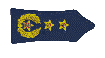----------------------------------------START-------------------------------------------
First of we need to partition our HDD. The best way to partition your HDD is by useing a live boot cd such as Gparted (free to download), extracted to a usb drive. Plug the USB drive in and turn on/restart your box/laptop. Keep tapping F2 until your in the bios, head over to boot devices and make sure your USB (or cd/dvd drive if you burned to disk) is at the top of the list, you can do this by selecting it with the arrow keys and pressing F5 to move it down and F6 to move it up in the list. Ok done tap F10 and OK that.
Gparted will then boot, when asked chose not to touch key layout, then chose your prefered language, and then when prompted for the next, type in 0 and hit enter (to startx [enter the GUI]).
With my 650gig i will parition as shown follows
make 4 partitions.
Code: Select all
*0,1) 40gig (NTFS) for Windows 7 64 bit (30gig for 32bit)
*2) 100g (NTFS) Windows Programs + games
3) 40gig (EXT4) Linux
4) 470gig (extended) (fotos, music, video, etc...) for both OSwe will not acctually creat the first two partitions or format them with Gparted, what we will do is leave 140gig of unalocated disk space and when installing windows, alow it to creat its partitions (it will allocate 100Mb system, ~39Gig and 100gig for progs and games)
Ok so the partitions are done, click apply and wait a little. When all is done, take a breath, smile then restart your box/laptop. (yes i know we want a ''swap'' for linux...be patiant
After the partitions are created we want to install windows first other wise it will mess up our linux boot loader.
So start off by Inserting either you windows DvD or USB and changing the boot sequance acordingly. when the windows installer pops up, creat the 2 windows partitions from the 140gig unallocated space and the ''beginning'' of your HDD (as menntioned it will give you 3). Install windows on the ~39gig partition by following instructions and waiting.
when windows has started up, configer it the way you want but only install device drivers and tweaks, restart where needed (but boot from HDD not usb or cd/dvd). finish of the windows part by Formating pertition 2 (probably d:), if not done already.
OK windows is done for now, so we will start with Linux
Start of the same way as you did with Windows 7. Then wher asked you can chose to either Start linux as "Live" (making no chnages to your system) or Install Linux, plus some other options. We will be chosing to Install linux at this point. It is basicly the same process as installing windows, just follow the onscreen instructions until you get to the "Alocate drive space" part.
When you allocated drive space you want to do chose Custome / Specify partitions manualy as we want to select which partition to use and specify everything (dont use the entire disk or windows will be gone
The sizes will vary depending on what you need (keep swap the same as me).
Code: Select all
Size Type Location Use as Mount Point
3gig Logical Beginning Swap
0.5gig Logical Beginning Boot /boot
36.5gig Logical Beginning Ext4 /That is basically it, windows will need to have drivers installed for your hardware, linux not as drivers are in the kernal. Windows will need activating, linux not as it is free. The simply Install the programs you want to have on each os
Extra Info that might help (this part not from me, forgot the source):
change the default OS at boot time to windows.
Code: Select all
Boot to Windows 7 and go to CONTROL PANEL> SYSTEM and SECURITY> SYSTEM> on the left pick list choose ADVANCED SYSTEM SETTINGS> under the Startup and Recovery Section choose SETTINGS> at the top under System Startup use the pick list to identify Windows 7 as the default OS> Enter OK> OK then reboot … Windows 7 should now be your default OS.If you decide to remove linux
Code: Select all
just boot from the windows restore disk. The wizard will run for a minute to determine your windows installs, and you will be taken to a screen with several different restore options. Click on command prompt, which opens a normal windows command line and type in the following: bootrec.exe/fixmbr. After some time the message operation completed successfully will apear, type in: bootrec.exe/fixboot. If all goes well, your default windows bootloader will be reloaded and grub will be gone. Now windows will boot normally and you can simply delete the linux volume using Gparted and extend your windows partition to fill up the empty space.